To log Mysql console session use option –tee (two dashes!) with full path to the log file: mysql -uroot my_db –tee=/tmp/mysql_console.log As result the file /tmp/mysql_console.log will contains all commands and queries with result of their executions. That might be helpful to keep your queries for using next time or for troubleshooting. The author of the post, where I found that useful info, said that […]
VIM and Mysql integration
I use VIM with additional configuration instead of IDE. That configuration includes code explorer using ctag, syntax checking for PHP and Perl and run Perl scripts (syntax highlighting is not a subject of discussion ;)). Also I should run Mysql queries often. So, I decided to add integration with Mysql to VIM. I managed to do that thanks to that simple solution. Just add this […]
Additional mysql server UTF8 confutation
I spent a few day with patching LinuxMCE database connection to pass UTF8 option to the server. But without luck. However I found a way to configure mysql server to skip client’s request about charset and send all data in the defined one. To do that just add following lines in the my.cnf file under mysqld section: [mysqld] init_connect=’SET NAMES utf8; SET collation_connection = utf8_general_ci;’ […]
Add history and auto-complete to the SQL*Plus
I was very surprised how pure the Oracle’s command line utility SQL*Plus. Comparing with mysql it lack history, completion and doesn’t allow even edit query. To fix that the utility rlwrap can be used. I installed it via yum under Fedora 11 and run like that: rlwrap sqlplus db_user@db To have auto-complete feature you should find file SQL.dict somewhere (drop the comment, please, if you […]
How to change WP password into database
I did it a few times but always made a search and dug WordPress code. So, just generate a new password: PHP -r ‘echo crypt(“new_wp_pass”) . “\n”;’ and update specified user in the table wp_users: UPDATE wp_users SET user_pass=’generated password hash’ where ID=’desire user ID’;
Remove subversion stuff from the sources
You may need to remove subversion stuff from some sources to add them onto another repository. Following bash command can do it assuming you’re in the root directory of the sources: for FILE in `find | grep “.svn”`; do if [ -d $FILE ]; then echo “file: $FILE”; rm -rf $FILE; fi; done
Next generation of Nokia Internet Tablet
The next generation of Nokia Internet Tablet will sport 3G HSPA, a TI OMAP3 processor, OpenGL graphics accelerator, and will run Maemo 5 OS the first release of which SDK was done recently. Supporting of 3G network will give more choices for people to stay online. [via The Nokia Blog]
KDE 4.1 useful tips and tricks
Preface When I tried KDE 4.0 first time a few monthes ago I was very disappointed. The system was absolutely unusable. Mainly it was the reason why I didn’t upgrade my Fedora to version 9. But after 10 was released I decided to make an upgrade. I thought that KDE 4.1 should be better. It’s really better but to setup my accustomed environment I spent […]