Today I upgraded my work PC up to Fedora 8 (Werewolf). Unlike previous upgrades I tried to use yum. I run the procedure according to Upgrading Fedora Using Yum. It took about 3 – 4 hours and finished successfully. After rebooting I just install a plug-in to listen MP3 yum update alsa-plugins-pulseaudio and patched VMWave to build vmnet on post 2.6.23 kernels. That’s it! Enjoying […]
Printing from RedHat 9 to Xerox Workcenter M123
Today I spent some time to setup Xerox Workcenter M123 in the RedHat 9. The difficulty was in the cups version. There is an old one which doesn’t allow to pick up PPD file during configuration. So, everything I did manually. But printer didn’t print test page. It just waited a few seconds and skipped it. I specified a log level as debug and found […]
Top 10 Linux Distributions for Audio Production
Here is a top 10 of Linux Distribution to make a professional Multimedia Stations: JackLab Audio Distribution Musix GNU+Linux Ubuntu Studio Linux MultiMedia Studio DeMuDI Dyne:bolic 64 Studio StartCom MultiMedia Edition APODIO m-dist So, you have enough alternatives to MS Windows based commercial software for professional music processing. [via Softpedia.com]
VMware Player 2.0.0-45731 and kernel 2.6.22
After upgrade my Fedora 7 up to kernel 2.6.22 I couldn’t configure VMware Player 2.0.0-45731. The configuration crashed during building of vmnet module: Building the vmnet module. Using 2.6.x kernel build system. make: Entering directory `/tmp/vmware-config0/vmnet-only’ make -C /lib/modules/2.6.22.1-41.fc7/build/include/.. SUBDIRS=$PWD SRCROOT=$PWD/. modules make[1]: Entering directory `/usr/src/kernels/2.6.22.1-41.fc7-i686′ CC [M] /tmp/vmware-config0/vmnet-only/driver.o CC [M] /tmp/vmware-config0/vmnet-only/hub.o CC [M] /tmp/vmware-config0/vmnet-only/userif.o /tmp/vmware-config0/vmnet-only/userif.c: In function ‘VNetCopyDatagramToUser’: /tmp/vmware-config0/vmnet-only/userif.c:630: error: ‘const struct sk_buff’ has […]
Google Desktop now on Linux
Recently Google announced a Linux version of its Desktop. It allows to search in local files and internet from one interface. Google Desktop supports many types of files such documents, images, music etc (it takes information from service data I guess). Moreover, you can make a search in your search history (sounds funny – search in the search, but I use that feature often) and […]
KDE4 Applications Crash Beautifully
KDE4 is gonna be perfect: cool 3D effects, amazing usability, good performance. So, even application crash will look impressive (see picture above). But hope we’ll see that screen very rarely 🙂
A day without X
Here is an interesting experience of using console applications only. As you may see everything can be done without GUI: Web Browsing: Elinks, Lynx, Links, or w3m. Email: Mutt. Chat: Freetalk, Naim, IRSSI. Reading RSS: Raggle. File Management: Midnight Commander. Text Editing: VIM and Emacs. Viewing Images: ZGV. Watching Video: Mplayer and VLC. Playing Music: Cplay. P2P: RTorrent. Window Management: Twin. Personally, I use VIM […]
Print from Linux via Samba
Recently I faced with problem of printing from the Linux server to the printer connected to the Windows PC via USB. So, here is a brief how to do it using CUPS. 1. Type http://localhost:631/ in your browser to open CUPS web interface and go to “Add new printer” page. 2. For device choose “Windows Printer via SAMBA”. If this options isn’t presented in the […]