We use following approach to build print view of documents in our web-based application. At the begging the document template is filled by real data and HTML page is generated. After that this page is sent to HTMLDOC which converts it into PDF. The users open the document via Acrobat plugin installed in the web browser. This approach has worked fine for years. But recently […]
Fedora Core 6 Tips and Tricks
I’d like to introduce for all who use Linux Fedora this excellent set of Fedora Core 6 Tips and Tricks. I found very useful for me tips about installation of mplayer, Macromedia Flash, IEs4Linux and MS TrueType Fonts. I spent only a few minutes to setup good looking, functional work space. There is a similar manual for Fedora Core 5.
Install SATA HDD
Yesterday I tried to install Linux on new HDD which has SATA-II interface. The PC I used has motherboard (ASUS A8V) which support both IDE and SATA interfaces. But it has old BIOS. I spent about two hours to understand why the systen is not recognize it. Here is a short solution: 1. Plug in SATA HDD. Be sure that you limit data transfer rate […]
Fedora Core 6 and Acrobat Reader
After I loose my previous work environment I decided to install Fedora Core 6 released last month. It looks nice and works faster. But I found a big troubles with using Adobe Acrobat Reader. I downloaded RPM from Adobe site and installed it. But when I tried to open it I saw just continiusly repeated messages: expr: syntax error After five minutes of googling I […]
Pricing for Greenphone kits
Trolltech announces pricing for Greenphone kits: The Greenphone is only available as part of one of three software development bundles put together by the company, ranging in price from $695 to $890; to be fair, those aren’t unheard of prices to pay for an unbranded, unlocked smartphone these days (SDK or no), but when you take a good, hard look at the candybar’s specs, there […]
Nokia 770 Application Catalog 2006: Xournal
Yet another useful application for your Nokia 770 – Xournal: Xournal is an application for notetaking, sketching, keeping a journal using a stylus. It is free software (GNU GPL) and runs on Linux (recent distributions) and other GTK+/Gnome platforms. It is similar to Microsoft Windows Journal or to other alternatives such as Jarnal and Gournal. Home Page Screenshots Repository
Happy Birthday, LINUX!
Linux is 15 years old! Best wishes and Happy Birthday! Thanks to Linus for the great operation system.
How to rename files with bash
Recently I uploaded a few photos to the my site and I did a mistake in the name: Kirenia intead of Kyrenia. There were ten files but I didn’t want to change their names one by one. Thanks to bash. It offers an easy and elegant way to fix this problem: for FILE in `find|grep Kirenia`; do TARGET=$(echo $FILE | sed -e “s/Ki/Ky/”); mv $FILE […]