After upgrade my Fedora 7 up to kernel 2.6.22 I couldn’t configure VMware Player 2.0.0-45731. The configuration crashed during building of vmnet module: Building the vmnet module. Using 2.6.x kernel build system. make: Entering directory `/tmp/vmware-config0/vmnet-only’ make -C /lib/modules/2.6.22.1-41.fc7/build/include/.. SUBDIRS=$PWD SRCROOT=$PWD/. modules make[1]: Entering directory `/usr/src/kernels/2.6.22.1-41.fc7-i686′ CC [M] /tmp/vmware-config0/vmnet-only/driver.o CC [M] /tmp/vmware-config0/vmnet-only/hub.o CC [M] /tmp/vmware-config0/vmnet-only/userif.o /tmp/vmware-config0/vmnet-only/userif.c: In function ‘VNetCopyDatagramToUser’: /tmp/vmware-config0/vmnet-only/userif.c:630: error: ‘const struct sk_buff’ has […]
Google Desktop now on Linux
Recently Google announced a Linux version of its Desktop. It allows to search in local files and internet from one interface. Google Desktop supports many types of files such documents, images, music etc (it takes information from service data I guess). Moreover, you can make a search in your search history (sounds funny – search in the search, but I use that feature often) and […]
KDE4 Applications Crash Beautifully
KDE4 is gonna be perfect: cool 3D effects, amazing usability, good performance. So, even application crash will look impressive (see picture above). But hope we’ll see that screen very rarely 🙂
A day without X
Here is an interesting experience of using console applications only. As you may see everything can be done without GUI: Web Browsing: Elinks, Lynx, Links, or w3m. Email: Mutt. Chat: Freetalk, Naim, IRSSI. Reading RSS: Raggle. File Management: Midnight Commander. Text Editing: VIM and Emacs. Viewing Images: ZGV. Watching Video: Mplayer and VLC. Playing Music: Cplay. P2P: RTorrent. Window Management: Twin. Personally, I use VIM […]
Print from Linux via Samba
Recently I faced with problem of printing from the Linux server to the printer connected to the Windows PC via USB. So, here is a brief how to do it using CUPS. 1. Type http://localhost:631/ in your browser to open CUPS web interface and go to “Add new printer” page. 2. For device choose “Windows Printer via SAMBA”. If this options isn’t presented in the […]
How to print PDF directly to the printer
We use following approach to build print view of documents in our web-based application. At the begging the document template is filled by real data and HTML page is generated. After that this page is sent to HTMLDOC which converts it into PDF. The users open the document via Acrobat plugin installed in the web browser. This approach has worked fine for years. But recently […]
Fedora Core 6 Tips and Tricks
I’d like to introduce for all who use Linux Fedora this excellent set of Fedora Core 6 Tips and Tricks. I found very useful for me tips about installation of mplayer, Macromedia Flash, IEs4Linux and MS TrueType Fonts. I spent only a few minutes to setup good looking, functional work space. There is a similar manual for Fedora Core 5.
Fedora Core 6 and Acrobat Reader
After I loose my previous work environment I decided to install Fedora Core 6 released last month. It looks nice and works faster. But I found a big troubles with using Adobe Acrobat Reader. I downloaded RPM from Adobe site and installed it. But when I tried to open it I saw just continiusly repeated messages: expr: syntax error After five minutes of googling I […]