HTML5 brought many cool things and input type number is one of them. It allows to input only numbers from the box and there is a way to specify limits for input values. However together with those useful features it has one annoying thing – up/down arrows on the right side, embedded into field. If you don’t like them just change field type to textinput […]
Create a new VMWare Appliance from existing one
I use VMware player to run Maemo SDK environment. Recently Maemo released the latest version of its SDK – Diablo. So, I decided to upgrade Chinook VMware Appliance to Diablo. I copied maemo-sdk.vmdk (virtual disk) and maemo-sdk.vmx (definitions) to the new directory, modified title in the definition and run VMware player. But after booting I found that there is no eth0. Just lo. To solve […]
CSV files and IE
Today I spent about three hours to play with “extremely practical and user friendly” interface of WinXP. The problem was that Windows is too smart (at least for me). It tries to foresee your desires. But as result you wast your time to switch off next “intelligent” feature. In my case I heed to download CSV file from site supported IE only. But IE opens […]
Improve Your Perl Programming
Brian Foy – the author of Mastering Perl and one of the famous perlmonks, wrote an article on the ONLAMP where described five ways to improve Perl programming: Cleaning up your code – I also hate to read unformatted code -without tabs, proper style etc. Use configuration – sure, my favorite module – Config::General. Logging – log4perl should be used in all your applications. Persistence […]
tar: Howto Exclude or Include Files
Recently I’ve had a little problem. I’ve needed to create an archive from some source directories but I’ve not needed to add in the archive some subdirectorives. I’ve made a quick search in Google and found an article “Telling tar Which Files to Exclude or Include”. Here is a short example: $ find videoguide/ ! -type d -print | egrep ‘/,|%$|~$|.jpg$|.gif$|.png$’ > /tmp/exclude_files That command […]